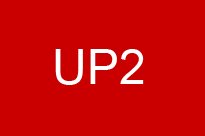|
Outils logiciels pour les cours Paris II
Cours Paris II
Stages/ Thèses/ Séminaires |
GephiAnalysis of Social Graphs with Gephi Prerequisite : You need to have Gephi on your PC/Mac with a recent Java environment or to use the online version https://www.rollapp.com/app/gephi. Below is the configuration of Gephi 0.9. In 2022 a version 2 of the Twitterimporter module was published. The updated configuration is in: https://up2.fr/mdr/documentation_gephi_2022.pdf | Gephi documentation 2022 The previous documentation is below:
Une séquence d'arêtes doit apparaitre dans la fenêtre principale. If not, go to http://gephi.github.io/ and download Gephi. Important : Gephi works on Windows, Mac and Linux with a recent version of Java. If you have an installation problem with Gephi go here http://gephi.github.io/users/install/#gephi-does-not-start. Tuto & Tools for collecting data for social networks Data Format accepted on Gephi :  Figure 1 User Interface :  Figure 2 Plugins : Before we can use Gephi with streams, we need to install additional plugins. Go to toolbar, select Tools / Modules / Modules Available Select :
and click to install. After installing, restart Gephi Or manually method : Go to the menu Tools > Plugins > Downloaded. Click on Add Plugins…, and select the NBM or ZIP file you have just downloaded. Click on Install, and follow the wizard. https://marketplace.gephi.org/plugin/graph-streaming/ https://marketplace.gephi.org/plugin/chinese-whispers-clustering/ Step 1 : For importing a dataset, click to [File / Open] on Gephi menu or double click on the file (with good format for Gephi) If you use Naoyun, go to the Streaming tab and start the Streaming server. Step 2 : You should see a really compact cloud of nodes (more or less dense depending on the size of your network and its connections). Select “Force Atlas 2” in the drop down menu of spatialization and click to Start.  Figure 3 This property is very useful to interpret a graph:
Step 3 : The degree of a node is the number of relation (edge) it has, to display node size per degree : Ranking -> Nodes -> Choose a Rank Parameter Degree and click « Apply »  Figure 4 This window offers you four options for both the Nodes and the Edges. Enabling you play with the color, the size and the labels display. Step 4 : Composantes Connexes:
Step 5 : |